Firmware update via web server#
Click here to download the latest firmware file - version r8.18
Caution
When updating from version r7.x (version lower than r8.0) to version e.g. r8.2, you must first update to version r8.0 (click here to download). Only then can you update freely to any version. This intermediate step is crucial!
Install TFTP server (e.g.
tftpd32).Allow access in Windows security window after opening TFTP server file.
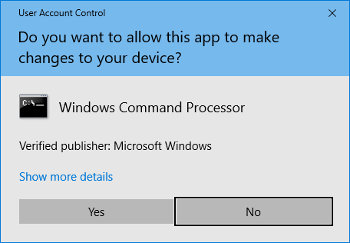
Place the firmware file named
device.updto folder from which your TFTP server serve files.Open the web interface of the digital clock you want to update.
In web interface, Navigate to Command tab.
Set the field “Firmware update” to “Perform update over TFTP” and click on “Apply”. Update will be invoked.
In dependence of your TFTP server, information about update progress is displayed.
Wait about 1 minute after firmware download.
Check whether the firmware version is correct.
Note
If the firmware version is not correct, it is necessary to repeat the procedure.